Installing boot9strap (2xrsa)
קריאה דרושה
To extract the .7z files linked on this page, you will need a file archiver like 7-Zip or The Unarchiver.
What You Need
- The latest release of SafeB9SInstaller
- The latest release of boot9strap (standard boot9strap; not the
devkitfile, not thentrfile) - The latest release of Luma3DS (the
.7zfile) - The latest release of the Homebrew Launcher
הנחיות
חלק I - הכנות
- תכבו את המכשיר
- תכניסו את ה-SD שלכם למחשב
- תעתיקו את הקובץ
boot.firmמתוך ה.7zשל Luma3DS לתוך ה-SD שלכם - תעתיקו את
boot.3dsxאל שורש כרטיס ה SD - תצרו ב-SD שלכם תיקייה חדשה בשם
boot9strap - תעתיקו את
boot9strap.firmואתboot9strap.firm.shaמה.zipשל boot9strap אל תיקיית/boot9strap/על כרטיס הSD שלכם -
Copy
arm9.binandarm11.binfrom the SafeB9SInstaller.zipto the root of your SD card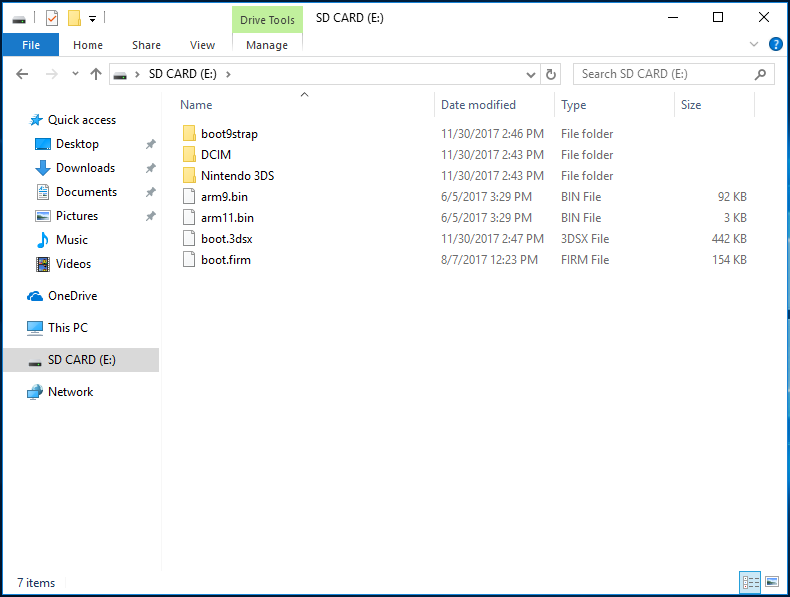
- תכניסו מחדש את כרטיס הSD שלכם לתוך המכשיר שלכם
- תפעילו את המכשיר
חלק II - הפעלת SafeB9SInstaller
- Launch the browser and go to the following URL on your device
http://2xrsa.hacks.guide- If you are on a New 3DS, New 2DS, or Old 2DS and Wireless Communication is off, you can re-enable the wireless by removing the battery and unplugging the charger for several seconds then booting back up
- If you get the error “This service is not available in your region”, use the System Settings to set your device’s country to match the NAND region you installed with 2.1.0 CTRTransfer
- If you forgot to disable parental controls before CTRTransfering or otherwise cannot access wireless settings, note that the device will autoconnect to any network named
attwifiwith no password - If you get another error, follow this troubleshooting guide
- כעת אתם אמורים להיכנס לתוך SafeB9SInstaller
חלק III - התקנת boot9strap
- תחכו שכל בדיקות הבטיחות יסתיימו
- כאשר תתבקשו, תלחצו על הכפתורים שנתונים לכם כדי להתקין את boot9strap
- כשזה סיים, לחצו על (A) כדי לאתחל את הקונסולה
חלק IV - הגדרת Luma3DS
- הקןנסולה שלכם צריכה לאתחל לתפריט ההגדרות של Luma3DS
- אם אתם מקבלים מסך שחור, תעקבו אחרי המדריך הזה
- השתמשו במקש (A) ובמקשי החיצים על מנת להפעיל את ההגדרות הבאות:
- “Show NAND or user string in System Settings”
- לחצו על (Start) על מנת לשמור ולהפעיל מחדש
- אם אתם מקבלים שגיאה, פשוט תמשיכו בעמוד הבא