Installing Boot9strap (Fredtool)
Fontos tudnivalók
This method of using Seedminer for further exploitation uses your movable.sed file to decrypt any DSiWare eShop title for the purposes of injecting an exploitable DSiWare title into the DS Internet Settings application. This requires you to already own (or download / buy) a DSiWare game from the eShop.
Ez egy jelenleg működő megvalósítása a “FIRM partitions known-plaintext” néven ismert exploitnak, amiről részletesebben olvashatsz itt.
To extract the .7z and .rar files linked on this page, you will need a file archiver like 7-Zip or The Unarchiver.
Amire szükséged lesz
- Any eShop DSiWare game
- Your
movable.sedfile from completing Seedminer - The latest release of Frogminer_save
- A b9sTool legújabb kiadása
- A Luma3DS legújabb kiadása (a
.7zfájl) - A Homebrew Launcher legújabb kiadása
Első rész - Előkészületek
- Lépj be a System Settings-be a készülékeden
- Navigálj ide:
Data Management->DSiWare - Under the “System Memory” section, select your DSiWare game
- Válaszd a “Copy”-t, majd az “OK”-t
- Ha kéri, írd felül a már létező másolatot
- Kapcsold ki a készüléked
- Helyezd az SD kártyád a számítógépbe
- Copy your
movable.sedfile to the root of your SD card - Másold át a
boot.firmfájlt a Luma3DS.7z-ből az SD kártya gyökerébe - Másold a
boot.nds(B9STool) fájlt az SD kártyád gyökerébe - Másold az
boot.3dsxfájlt az SD kártyád gyökerébe - Copy the
privatefolder from the Frogminer_save.zipto the root of your SD card - Navigate to
Nintendo 3DS-><ID0>-><32-character-id>->Nintendo DSiWareon your SD card- This
<ID0>will be the same one that you used in Seedminer
- This
- Másold át a
<8 karakter hosszú azonosító>.binfájlt egy tetszőleges mappába a számítógépeden- If there are multiple
<8-character-id>.binfiles, just pick one. It doesn’t matter which you use.
- If there are multiple
Section II - Fredtool
- Open Fredtool on your computer
- Select your
movable.sedfile for the “Your movable.sed” field - Select your
<8-character-id>.binfile for the “Your dsiware.bin” field - Teljesítsd a “Nem vagyok robot” captchát
- Select “Start”
- Várd meg, amíg a folyamat befejeződik
- When the process has completed, download your modified DSiWare archive from the site
- Copy the
42383841.binfile from theoutput/hax/folder of the downloaded DSiWare archive (fredtool_output.zip) to theNintendo 3DS/<ID0>/<32-character-id>/Nintendo DSiWare/folder on your SD card- This should be different than your initial
<8-character-id>.binfile - Do not remove any existing
<8-character-id>.binfiles
- This should be different than your initial
- Tedd vissza az SD kártyád a készülékedbe
- Kapcsold be a készülékedet
- Lépj be a System Settings-be a készülékeden
- Navigálj ide:
Data Management->DSiWare - Under the “SD Card” section, select the “Haxxxxxxxxx!” title
- Válaszd a “Copy”-t, majd az “OK”-t
- Return to main menu of the System Settings
- Navigate to
Internet Settings->Nintendo DS Connections, then select “OK” - If the exploit was successful, your device will have loaded the JPN version of Flipnote Studio
Section III - Flipnote Exploit
If you would prefer a visual guide to this section, one is available here.
- Complete the initial setup process for the launched game until you reach the main menu
- Select the left option whenever prompted during the setup process
- Using the touch-screen, select the large left box, then select the box with an SD card icon
- Once the menu loads, select the face icon, then the bottom right icon to continue
- Select the frog icon at the bottom left
- Alternatively, press (X) or (UP) on the D-Pad depending on which is shown on the top screen
- Select the second button along the top with a film-reel icon
- Scroll right until reel “3/3” is selected
- Tap the third box with the letter “A” in it
- Scroll left until reel “1/3” is selected
- Tap the fourth box with the letter “A” in it
- If the exploit was successful, your device will have loaded b9sTool
- Válaszd az “Install boot9strap” opciót, majd erősítsd meg
- Lépj ki a b9sTool-ból, majd kapcsold ki a készülékedet
- Elképzelhető, hogy kényszerítened kell a leállást a bekapcsológomb lenyomva tartásával
- If you see the Luma Configuration screen, continue with the guide without powering off
Negyedik rész - Luma3DS konfigurálása
- Indítsd el a készülékedet a (Select) lenyomva tartásával, hogy megjelenjen a Luma konfigurációs menüje
- Ha problémába ütközöl a Luma konfigurációs menü elindításakor, kövesd ezt a hibaelhárítási útmutatót
- Használd az (A) gombot és D-Pad-et a következő engedélyezéséhez:
- “Show NAND or user string in System Settings”
- Mentéshez és újraindításhoz nyomd meg a (Start) gombot
- Ha fekete képernyőt kapsz, nézd át a hibaelhárítási útmutatót
Section V - Restoring DS Connection Settings
- Kapcsold ki a készüléked
- Helyezd az SD kártyád a számítógépbe
- Copy the
42383841.binfile from theoutput/clean/folder of the downloaded DSiWare archive (fredtool_output.zip) to theNintendo 3DS/<ID0>/<32-character-id>/Nintendo DSiWare/folder on your SD card- Replace the existing
42383841.binfile
- Replace the existing
- Tedd vissza az SD kártyád a készülékedbe
- Kapcsold be a készülékedet
- Lépj be a System Settings-be a készülékeden
- Navigálj ide:
Data Management->DSiWare - Under the “SD Card” section, select the “Nintendo DSi™” title
- Válaszd a “Copy”-t, majd az “OK”-t
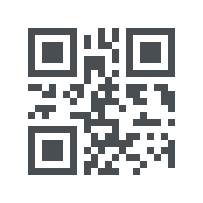 )
)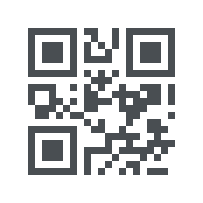 )
)