Installing Boot9strap (Fredtool)
Lecture requise
This method of using Seedminer for further exploitation uses your movable.sed file to decrypt any DSiWare eShop title for the purposes of injecting an exploitable DSiWare title into the DS Internet Settings application. This requires you to already own (or download / buy) a DSiWare game from the eShop.
Ceci est une implémentation de l’exploit “FIRM partitions known-plaintext” qui est décrit ici.
Pour extraire les fichiers .7z et .rar sur cette page, vous aurez besoin d’un programme d’archives comme 7-Zip ou The Unarchiver.
Ce dont vous avez besoin
- Any eShop DSiWare game
- Votre fichier
movable.sedobtenu grâce à Seedminer - The latest release of Frogminer_save
- The latest release of b9sTool
- La dernière version de Luma3DS (le fichier
.7z) - The latest release of the Homebrew Launcher
Section I - Préparatifs
- Launch System Settings on your device
- Navigate to
Data Management->DSiWare - Under the “System Memory” section, select your DSiWare game
- Select “Copy”, then select “OK”
- If prompted, overwrite any existing copy
- Éteignez votre 3DS
- Insérez votre carte SD dans votre ordinateur
- Copiez votre fichier
movable.sedà la racine de votre carte SD - Copiez
boot.firmde Luma3DS.7zdans la racine de votre carte SD - Copiez le fichier
boot.nds(B9STool) vers la racine de votre carte SD - Copiez
boot.3dsxà la racine de votre carte SD - Copy the
privatefolder from the Frogminer_save.zipto the root of your SD card - Navigate to
Nintendo 3DS-><ID0>-><32-character-id>->Nintendo DSiWareon your SD card- This
<ID0>will be the same one that you used in Seedminer
- This
- Copy
<8-character-id>.binto a folder on your computer- If there are multiple
<8-character-id>.binfiles, just pick one. It doesn’t matter which you use.
- If there are multiple
Section II - Fredtool
- Open Fredtool on your computer
- Select your
movable.sedfile for the “Your movable.sed” field - Select your
<8-character-id>.binfile for the “Your dsiware.bin” field - Complete the “I’m not a robot” captcha
- Select “Start”
- Attendez la fin de l’opération
- When the process has completed, download your modified DSiWare archive from the site
- Copy the
42383841.binfile from theoutput/hax/folder of the downloaded DSiWare archive (fredtool_output.zip) to theNintendo 3DS/<ID0>/<32-character-id>/Nintendo DSiWare/folder on your SD card- This should be different than your initial
<8-character-id>.binfile - Do not remove any existing
<8-character-id>.binfiles
- This should be different than your initial
- Réinsérez votre carte SD dans votre 3DS
- Allumez à présent votre 3DS
- Launch System Settings on your device
- Navigate to
Data Management->DSiWare - Under the “SD Card” section, select the “Haxxxxxxxxx!” title
- Select “Copy”, then select “OK”
- Return to main menu of the System Settings
- Navigate to
Internet Settings->Nintendo DS Connections, then select “OK” - If the exploit was successful, your device will have loaded the JPN version of Flipnote Studio
Section III - Flipnote Exploit
If you would prefer a visual guide to this section, one is available here.
- Complete the initial setup process for the launched game until you reach the main menu
- Select the left option whenever prompted during the setup process
- Using the touch-screen, select the large left box, then select the box with an SD card icon
- Once the menu loads, select the face icon, then the bottom right icon to continue
- Select the frog icon at the bottom left
- Alternatively, press (X) or (UP) on the D-Pad depending on which is shown on the top screen
- Select the second button along the top with a film-reel icon
- Scroll right until reel “3/3” is selected
- Tap the third box with the letter “A” in it
- Scroll left until reel “1/3” is selected
- Tap the fourth box with the letter “A” in it
- If the exploit was successful, your device will have loaded b9sTool
- Séléctionnez “Install boot9strap” et confirmez
- Quittez b9sTool, puis éteignez votre appareil
- Vous allez peut-être devoir forcer la fermeture en maintenant le bouton d’alimentation enfoncé
- If you see the Luma Configuration screen, continue with the guide without powering off
Section IV - Configuration de Luma3DS
- Démarrez la console en maintenant (Select) enfoncé pour accéder au menu de configuration de Luma3DS
- If you encounter issues launching the Luma configuration menu, follow this troubleshooting guide
- Utilisez le bouton (A) et la croix directionnelle pour activer les éléments suivants:
- “Show NAND or user string in System Settings”
- Appuyez sur (Start) pour enregistrer les modifications et redémarrer
- Si vous avez un écran noir, suivez ce guide de dépannage
Section V - Restoring DS Connection Settings
- Éteignez votre 3DS
- Insérez votre carte SD dans votre ordinateur
- Copy the
42383841.binfile from theoutput/clean/folder of the downloaded DSiWare archive (fredtool_output.zip) to theNintendo 3DS/<ID0>/<32-character-id>/Nintendo DSiWare/folder on your SD card- Replace the existing
42383841.binfile
- Replace the existing
- Réinsérez votre carte SD dans votre 3DS
- Allumez à présent votre 3DS
- Launch System Settings on your device
- Navigate to
Data Management->DSiWare - Under the “SD Card” section, select the “Nintendo DSi™” title
- Select “Copy”, then select “OK”
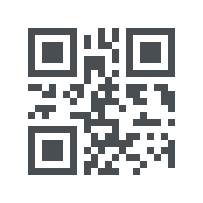 )
)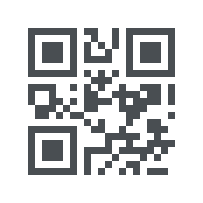 )
)