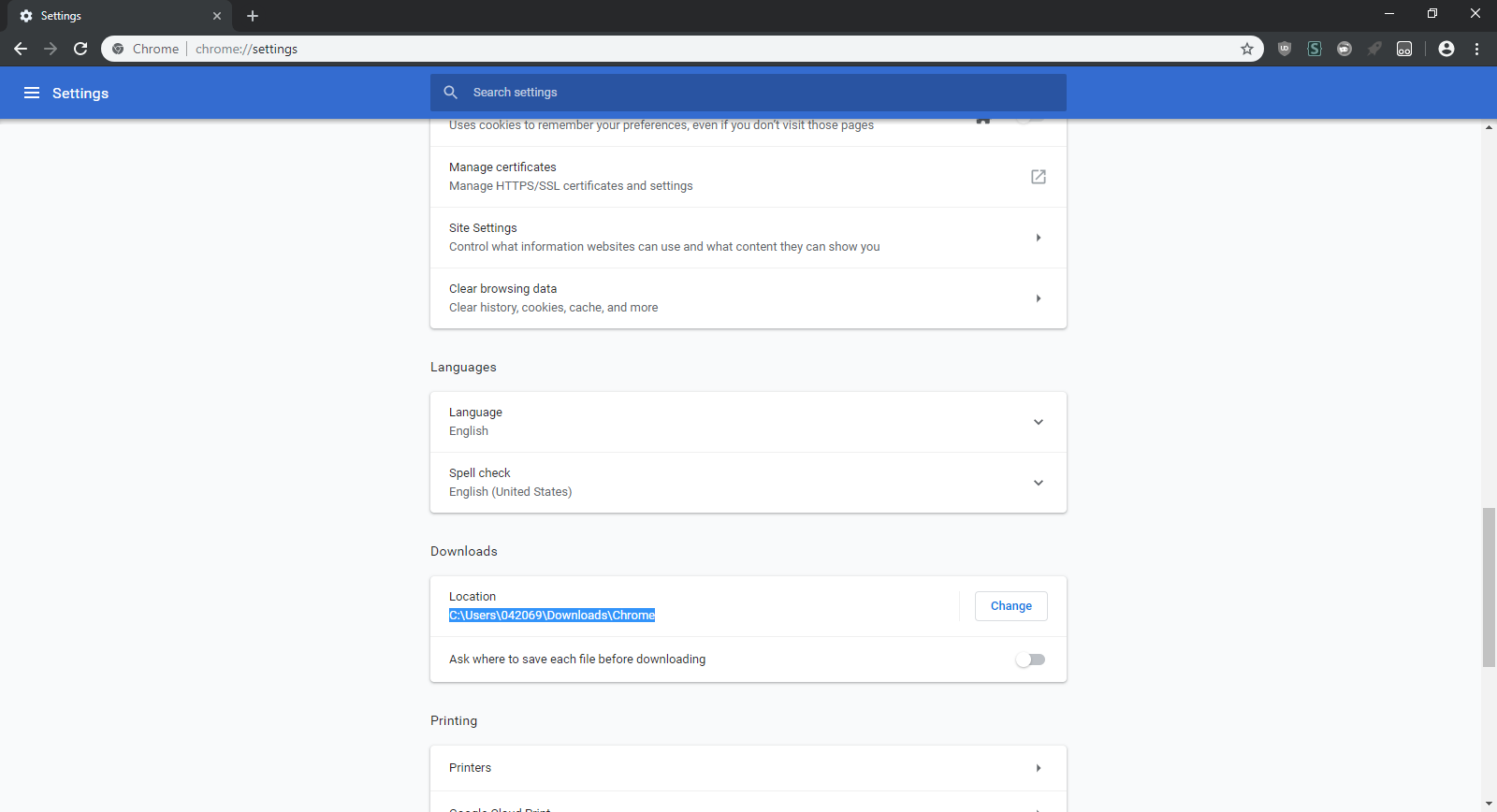Download Directory Modification
What You Need
- An open copy of the legendary ‘cs’ doc(since you’re here, someone should’ve shared it with you)
- Around 3MB or more of space left in your school network drive.
- About 5 minutes of your time.
Instructions
- Open the ‘cs’ doc and download 7zp from the provided link
- Run the installer that you just downloaded, choose English(optional), and press Next
- On the window asking for the install location, change it to
C:\Users\[your student number]\7zp\- (do not click ‘browse’)
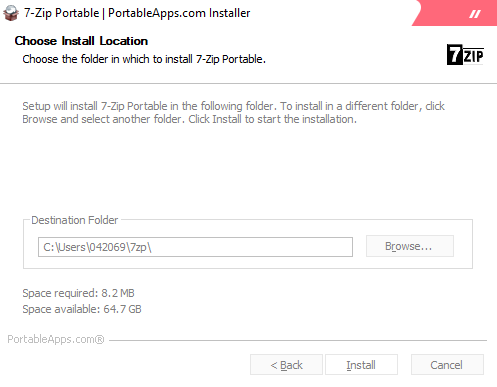
- Click install, and close the installer without running the program after it is done
- Open your downloads folder
- Right click on the blank space and hit
New -> Shortcut - Where it asks you to type the item location, type
C:\Users\[your student number]\7zp\7-zipportable.exe- (if it gives you an error for a file not found here, you did something wrong at some point)
- Name it whatever you’d like, and hit Finish
- Launch 7-Zip from the shortcut you just made. This is where you’ll be launching it from now on
- In 7-Zip, navigate to
C:\Users\[your student num]\Downloads\ - Right click on the blank space there, then make a new folder named
Chrome - In 7-Zip, navigate to
C:\Users\[your student num]\AppData\Local\Google\Chrome\User Data\Default\ - Scroll all the way down and locate the file named
Preferences, then double-click it and choose open with Notepad - With the file open in Notepad, hit
Ctrl+Fand typedownloadinto the find window - Somewhere on the screen, you should see something that looks like
"download":{"directory_upgrade":true,"prompt_for_download":false}or similar - BEFORE the
"directory_upgrade", add"default_directory":"C:\\Users\\[your student number]\\Downloads\\Chrome\\", -
The final result should look like this:
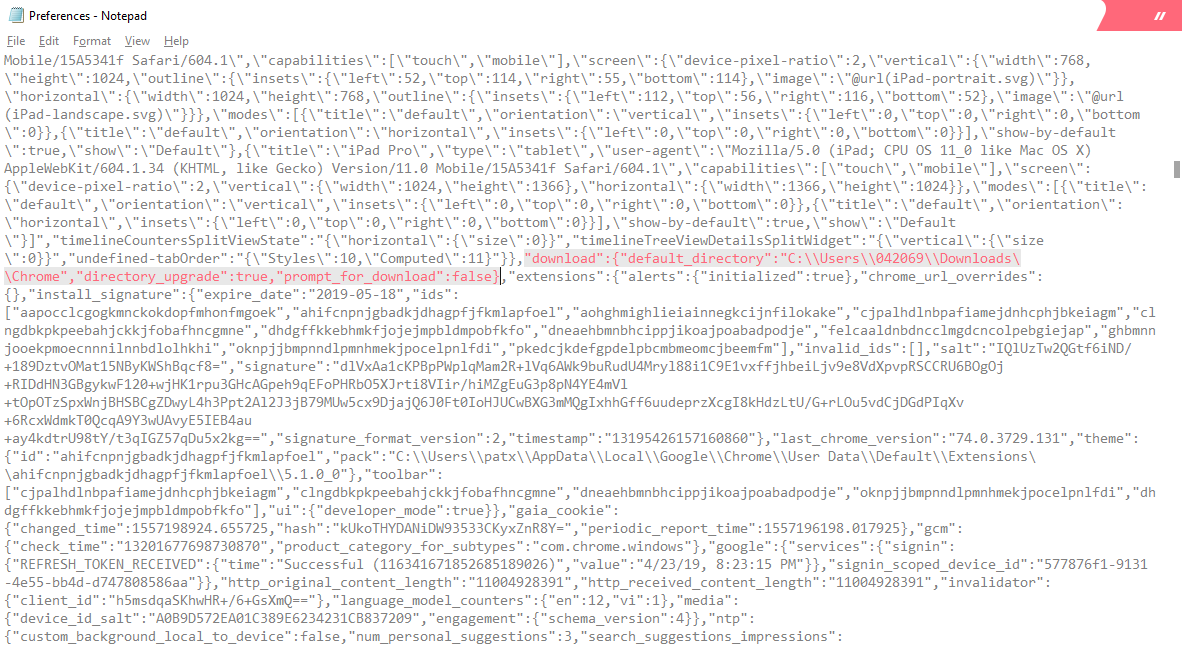
- Close all instances of Google Chrome, wait about 5 seconds, then save the preferences file that you currently have open in Notepad.
- Close notepad, then launch Chrome.
- Open Chrome settings. If everything was done correctly, the download directory should be changed to where you set it in the file.
- Make sure that ‘Ask where to save each file before downloading’ is off.