Installing Boot9strap (Fredtool)
Required Reading
This method of using Seedminer for further exploitation uses your movable.sed file to decrypt any DSiWare eShop title for the purposes of injecting an exploitable DSiWare title into the DS Internet Settings application. This requires you to already own (or download / buy) a DSiWare game from the eShop.
This is a currently working implementation of the “FIRM partitions known-plaintext” exploit detailed here.
To extract the .7z and .rar files linked on this page, you will need a file archiver like 7-Zip or The Unarchiver.
What You Need
- Any eShop DSiWare game
- Your
movable.sedfile from completing Seedminer - The latest release of Frogminer_save
- The latest release of b9sTool
- The latest release of Luma3DS (the
.7zfile) - The latest release of the Homebrew Launcher
Section I - Prep Work
- Launch System Settings on your device
- Navigate to
Data Management->DSiWare - Under the “System Memory” section, select your DSiWare game
- Select “Copy”, then select “OK”
- If prompted, overwrite any existing copy
- Power off your device
- Insert your SD card into your computer
- Copy your
movable.sedfile to the root of your SD card - Copy
boot.firmfrom the Luma3DS.7zto the root of your SD card - Copy
boot.nds(B9STool) to the root of your SD card - Copy
boot.3dsxto the root of your SD card - Copy the
privatefolder from the Frogminer_save.zipto the root of your SD card - Navigate to
Nintendo 3DS-><ID0>-><32-character-id>->Nintendo DSiWareon your SD card- This
<ID0>will be the same one that you used in Seedminer
- This
- Copy
<8-character-id>.binto a folder on your computer- If there are multiple
<8-character-id>.binfiles, just pick one. It doesn’t matter which you use.
- If there are multiple
Section II - Fredtool
- Open Fredtool on your computer
- Select your
movable.sedfile for the “Your movable.sed” field - Select your
<8-character-id>.binfile for the “Your dsiware.bin” field - Complete the “I’m not a robot” captcha
- Select “Start”
- Wait for the process to complete
- When the process has completed, download your modified DSiWare archive from the site
- Copy the
42383841.binfile from theoutput/hax/folder of the downloaded DSiWare archive (fredtool_output.zip) to theNintendo 3DS/<ID0>/<32-character-id>/Nintendo DSiWare/folder on your SD card- This should be different than your initial
<8-character-id>.binfile - Do not remove any existing
<8-character-id>.binfiles
- This should be different than your initial
- Reinsert your SD card into your device
- Power on your device
- Launch System Settings on your device
- Navigate to
Data Management->DSiWare - Under the “SD Card” section, select the “Haxxxxxxxxx!” title
- Select “Copy”, then select “OK”
- Return to main menu of the System Settings
- Navigate to
Internet Settings->Nintendo DS Connections, then select “OK” - If the exploit was successful, your device will have loaded the JPN version of Flipnote Studio
Section III - Flipnote Exploit
If you would prefer a visual guide to this section, one is available here.
- Complete the initial setup process for the launched game until you reach the main menu
- Select the left option whenever prompted during the setup process
- Using the touch-screen, select the large left box, then select the box with an SD card icon
- Once the menu loads, select the face icon, then the bottom right icon to continue
- Select the frog icon at the bottom left
- Alternatively, press (X) or (UP) on the D-Pad depending on which is shown on the top screen
- Select the second button along the top with a film-reel icon
- Scroll right until reel “3/3” is selected
- Tap the third box with the letter “A” in it
- Scroll left until reel “1/3” is selected
- Tap the fourth box with the letter “A” in it
- If the exploit was successful, your device will have loaded b9sTool
- Select “Install boot9strap” and confirm
- Exit b9sTool, then power off your device
- You may have to force power off by holding the power button
- If you see the Luma Configuration screen, continue with the guide without powering off
Section IV - Configuring Luma3DS
- Boot your device while holding (Select) to launch the Luma configuration menu
- If you encounter issues launching the Luma configuration menu, follow this troubleshooting guide
- Use the (A) button and the D-Pad to turn on the following:
- “Show NAND or user string in System Settings”
- Press (Start) to save and reboot
- If you get a black screen, follow this troubleshooting guide
Section V - Restoring DS Connection Settings
- Power off your device
- Insert your SD card into your computer
- Copy the
42383841.binfile from theoutput/clean/folder of the downloaded DSiWare archive (fredtool_output.zip) to theNintendo 3DS/<ID0>/<32-character-id>/Nintendo DSiWare/folder on your SD card- Replace the existing
42383841.binfile
- Replace the existing
- Reinsert your SD card into your device
- Power on your device
- Launch System Settings on your device
- Navigate to
Data Management->DSiWare - Under the “SD Card” section, select the “Nintendo DSi™” title
- Select “Copy”, then select “OK”
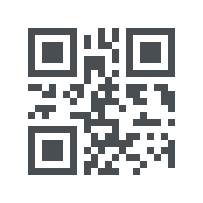 )
)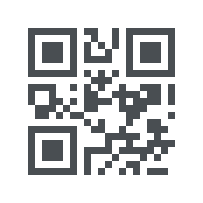 )
)