Installing boot9strap (Browser)
Required Reading
To extract the .7z files linked on this page, you will need a file archiver like 7-Zip or The Unarchiver.
What You Need
- The latest release of SafeB9SInstaller
- The latest release of boot9strap (standard boot9strap; not the
devkitfile, not thentrfile) - The latest release of Luma3DS (the
.7zfile) - The latest release of the Homebrew Launcher
Instructions
Section I - Prep Work
- Power off your device
- Insert your SD card into your computer
- Copy
boot.firmfrom the Luma3DS.7zto the root of your SD card - Copy
boot.3dsxto the root of your SD card - Create a folder named
boot9strapon the root of your SD card - Copy
boot9strap.firmandboot9strap.firm.shafrom the boot9strap.zipto the/boot9strap/folder on your SD card -
Copy
SafeB9SInstaller.datandLauncher.datfrom the SafeB9SInstaller.zipto the root of your SD card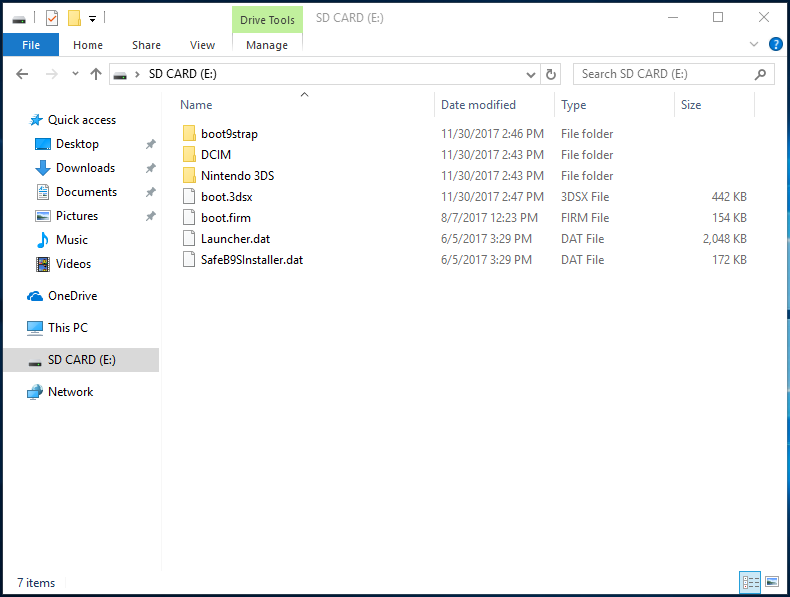
- Reinsert your SD card into your device
- Power on your device
Section II - Launching SafeB9SInstaller
- Launch the browser and go to one of the following URLs on your device
https://dukesrg.github.io/?SafeB9SInstaller.dathttp://www.reboot.ms/3ds/load.html?Launcher.dathttp://dukesrg.dynu.net/3ds/rop?GW17567.dat&Launcher.dat- Make sure to try each URL if the first one doesn’t work (some versions cannot use the first one, and some versions cannot use the last two)
- If you get an error, follow this troubleshooting guide
- If the exploit was successful, you will have booted into SafeB9SInstaller
Section III - Installing boot9strap
- Wait for all safety checks to complete
- When prompted, input the key combo given to install boot9strap
- Once it has completed, press (A) to reboot your device
Section IV - Configuring Luma3DS
- Your device should have rebooted into the Luma3DS configuration menu
- If you get a black screen, follow this troubleshooting guide
- Use the (A) button and the D-Pad to turn on the following:
- “Show NAND or user string in System Settings”
- Press (Start) to save and reboot
- If you get an error, just continue the next page