Instalando boot9strap (Navegador)
Leitura Obrigatória
To extract the .7z files linked on this page, you will need a file archiver like 7-Zip or The Unarchiver.
What You Need
- The latest release of SafeB9SInstaller
- The latest release of boot9strap (standard boot9strap; not the
devkitfile, not thentrfile) - The latest release of Luma3DS (the
.7zfile) - The latest release of the Homebrew Launcher
Instructions
Section I - Prep Work
- Desligue seu dispositivo
- Insira o cartão SD no seu computador
- Copie o
boot.firmdo.7zdo Luma3DS para a raíz do seu cartão SD - Copy
boot.3dsxto the root of your SD card - Crie uma pasta chamada
boot9strapna raiz do seu cartão SD - Copie os arquivos
boot9strap.firmeboot9strap.firm.shado.zipdo boot9strap para a pasta/boot9strap/no seu cartão SD -
Copie
SafeB9SInstaller.dateLauncher.datdo.zipdo SafeB9SInstaller para a raiz de seu cartão SD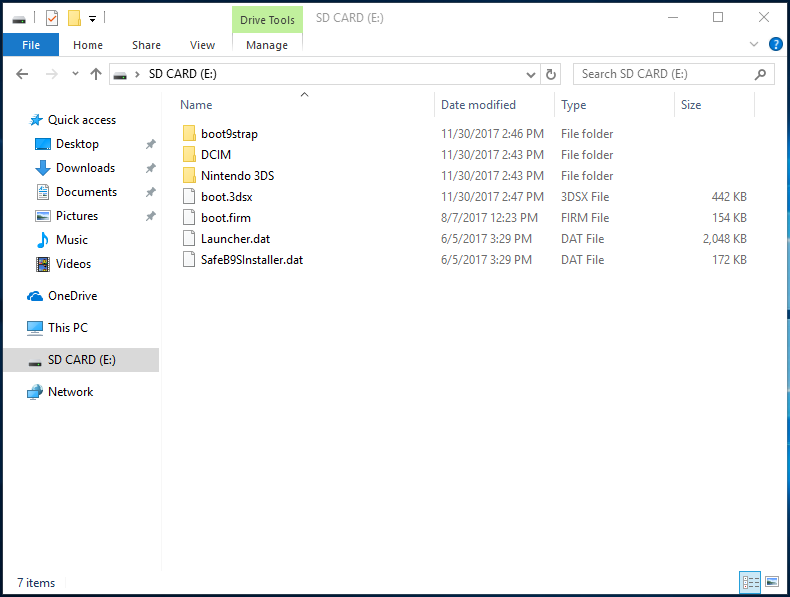
- Reinsira seu cartão SD no seu dispositivo
- Ligue o seu dispositivo
Section II - Launching SafeB9SInstaller
- Inicie o navegador e vá para uma das seguintes URLs no seu dispositivo
https://dukesrg.github.io/?SafeB9SInstaller.dathttp://www.reboot.ms/3ds/load.html?Launcher.dathttp://dukesrg.dynu.net/3ds/rop?GW17567.dat&Launcher.dat- Make sure to try each URL if the first one doesn’t work (some versions cannot use the first one, and some versions cannot use the last two)
- If you get an error, follow this troubleshooting guide
- Se o exploit tiver sucesso, você terá entrado no SafeB9SInstaller
Section III - Installing boot9strap
- Espere todos as verificações de segurança finalizarem
- Quando solicitado, aperte a sequência de botões solicitada para instalar o boot9strap
- Quando concluído, aperte (A) para reiniciar o seu dispositivo
Section IV - Configuring Luma3DS
- Seu dispositivo deve ter reiniciado no menu de configuração de Luma3DS
- If you get a black screen, follow this troubleshooting guide
- Use o botão (A) e os botões direcionais para ativar o seguinte:
- “Show NAND or user string in System Settings”
- Aperte (Start) para salvar e reiniciar
- Se você receber um erro, apenas continue a próxima página